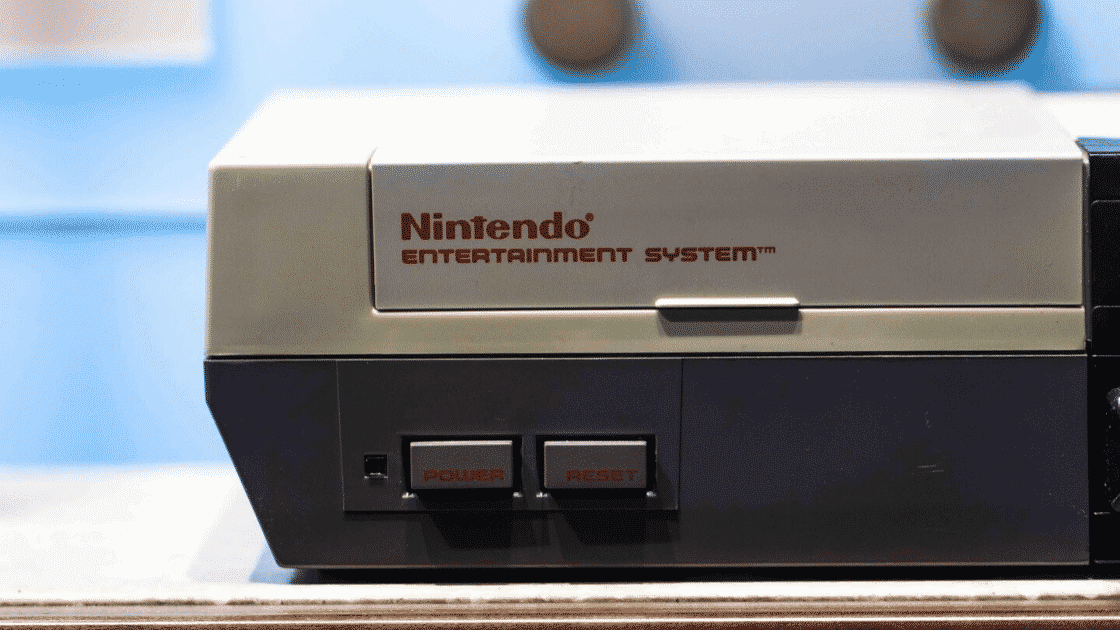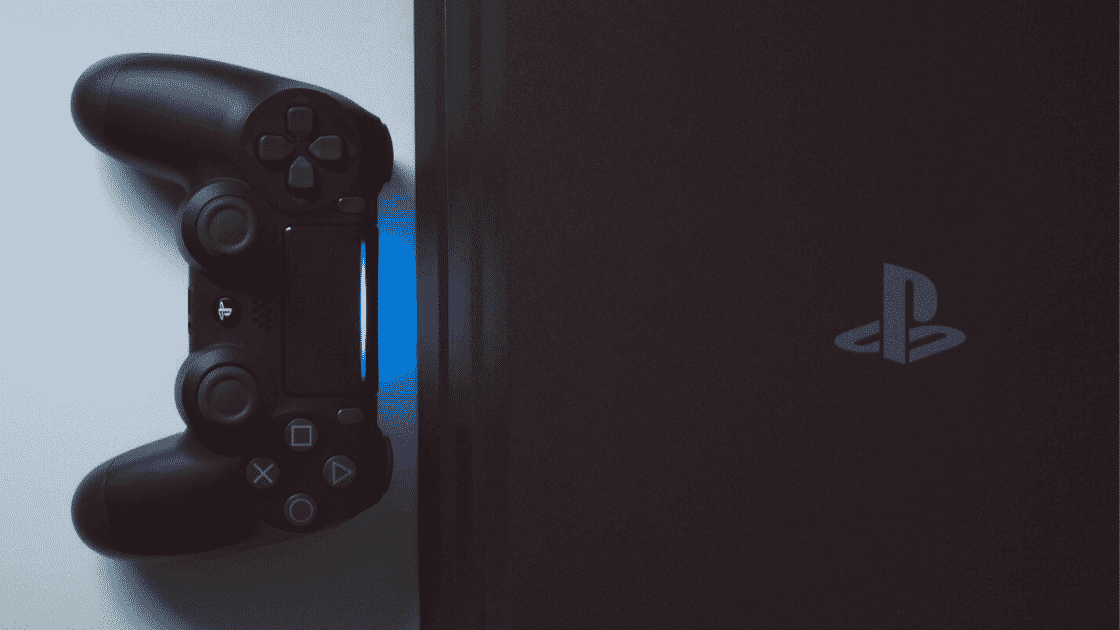Xboxes are one of the most popular gaming consoles in the world. Microsoft just released their new Xbox Series S and Xbox Series X, the fastest most powerful Xbox ever. They have also allowed customers to purchase an all-inclusive pass, allowing gamers to get an Xbox Series X or Xbox Series S console and 24 months of Xbox Game Pass Ultimate with no upfront costs. Many people are upgrading their Xbox units, but some are waiting and maintaining their old Xbox units for a while. Despite their popularity, Xbox consoles do pause bugs and other problems. Below we will list some common Xbox repair problems and solutions.
1) The Xbox Audio Does Not Work Properly
It can be extremely frustrating when you realize your Xbox audio is not working correctly. While this issue is rare, it does happen. Usually, the fix for this Xbox problem is to adjust your settings. Go to the settings panel, specifically the “Display & Sound” area. Check and make sure that you are selecting the correct option for your use. What you choose depends on whether you are using optical or HDMI.
If the selection is incorrect for what you are using, it could cause your Xbox audio not to work. You do have the option of choosing “Stereo Uncompressed” if you are not sure what you are using. You may need to check with your own cable company if your cable box uses its settings for audio. In other cases, you may need to replace your audio cables, especially if you are using an optical cable or HDMI cable that is not working properly.
2) You Hear a Grinding Sound Coming From Your Disc
Hearing a grinding sound from your Xbox can be extremely concerning. Thankfully, when you hear a grinding noise, it does not necessarily mean that your Xbox is irreparable or completely broken. Grinding noises do not usually damage the disc, so there is hope that you will repair your Xbox. Still, it is important to address the grinding noise as soon as possible. If you still have a warranty, you can return your Xbox to Microsoft if it is a recurring issue. They will give you a new Xbox, and likely receive a free game download online. Or, you can ask for a refund if your Xbox is not within the. Of warranty eligibility, you will need to take your Xbox to an experienced Xbox repair location.
3) Your Xbox is Not Reading Your Discs
Another common Xbox problem involves your Xbox not reading your disk. If your Xbox is not reading discs or has difficulty reading discs, you could have a serious problem. While there are some DIY steps you can take to repair your Xbox, we recommend taking your Xbox into an experienced Xbox repair shop as soon as possible. You do not want to do more damage to your Xbox by trying to repair it when someone else can repair it quickly and cheaply. The problem could be with the individual disc itself. If it just becomes scratched or smudged, your Xbox could not be able to read it. We recommend using a microfiber cloth to clean your discs gently. If the microfiber cloth does not work, test out your disk on another machine and see if the disk is the problem. If the other machine plays the disc perfectly, you will know it is a problem with your own Xbox.
Similarly, if multiple discs are not functioning well in your Xbox, you will likely need to engage in a more complicated repair. First, eject the disc and then tilt your Xbox to a 45-degree angle. Make sure all the cables coming out from your Xbox are in place and properly connected. Reinsert the disc into your console. Doing so will allow the disc to move farther into your console. This simple repair will allow the feeding mechanism of your Xbox to be able to work properly. If the disc is still not working correctly, you will most certainly need to take your Xbox to an Xbox repair shop.
4) The Display on Your Xbox is Poor
When you are trying to gain, a poor display can be extremely annoying. Thankfully, a poor Xbox display is usually easy to fix. The first issue to consider is whether or not your TV is the device with the problem. Does your TV display movies and television correctly? If so, then you know the problem exists with your Xbox settings. Go to the display and sound tab on your Xbox and then select TV resolution. At this point, you can choose a variety of settings related to your TV resolution, and you can make your screen crisper by adjusting the settings. If this process does not work, you need to check your TV’s firmware, as it might need to be updated. As mentioned above, the HDMI cable could be the root of the issue, and you may need to replace your HDMI cable or make sure it is securely connected.
5) Your Xbox Will Not Update
Xbox updates are essential, and when your Xbox does not update, it can be incredibly frustrating. Until you update your Xbox, you will likely not be able to play your Xbox at all. First, check your internet connection, make sure there are no interruptions and have a strong signal. If this does not work, you may need to cycle your Xbox to clear your cache and reset your network cards. Hold the power button until your Xbox shuts down and then wait half a minute. Turn on your Xbox, and hopefully, the update will happen.
UR Gadget Doctors can Fix Your Xbox Quickly and Cheaply
We recommend bringing your Xbox to UR Gadget Doctors, where we can diagnose the problem and repair your device quickly for a low fee. We offer new clients a free consultation, so you have nothing to lose. We repair Xbox consoles quickly so you can get back to enjoying your device. Contact us today for your free estimate.