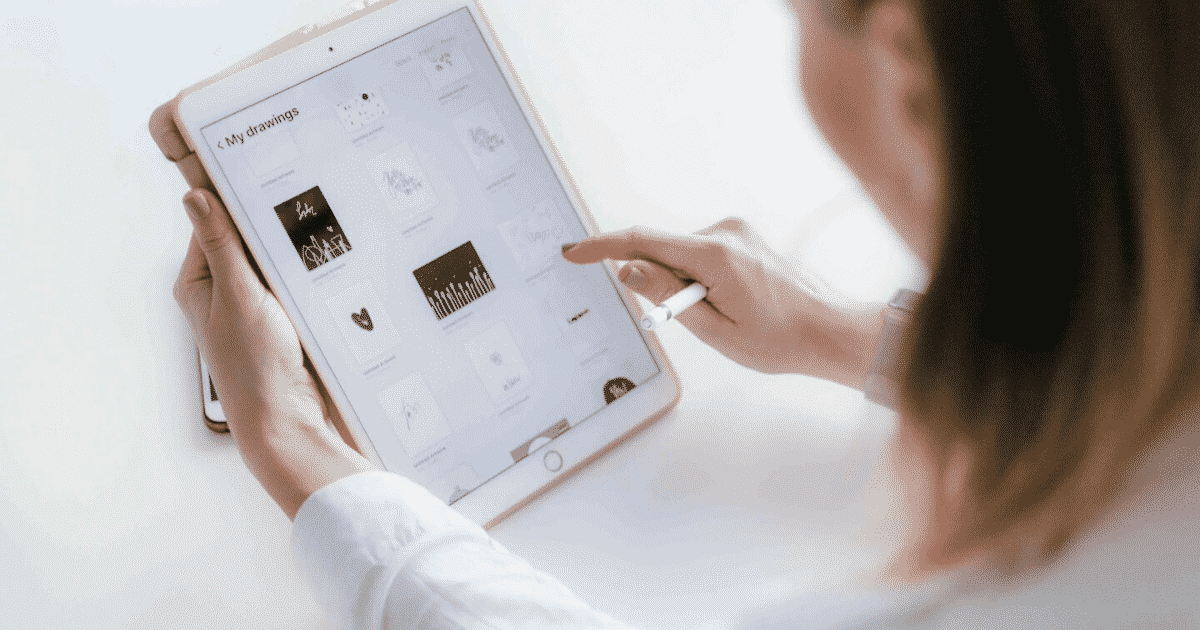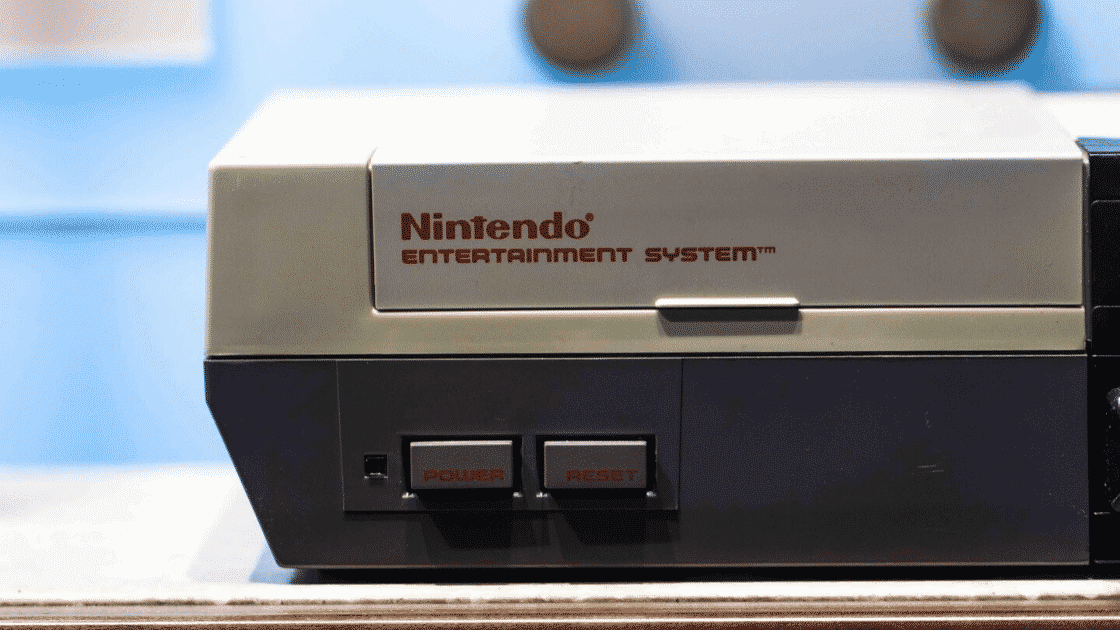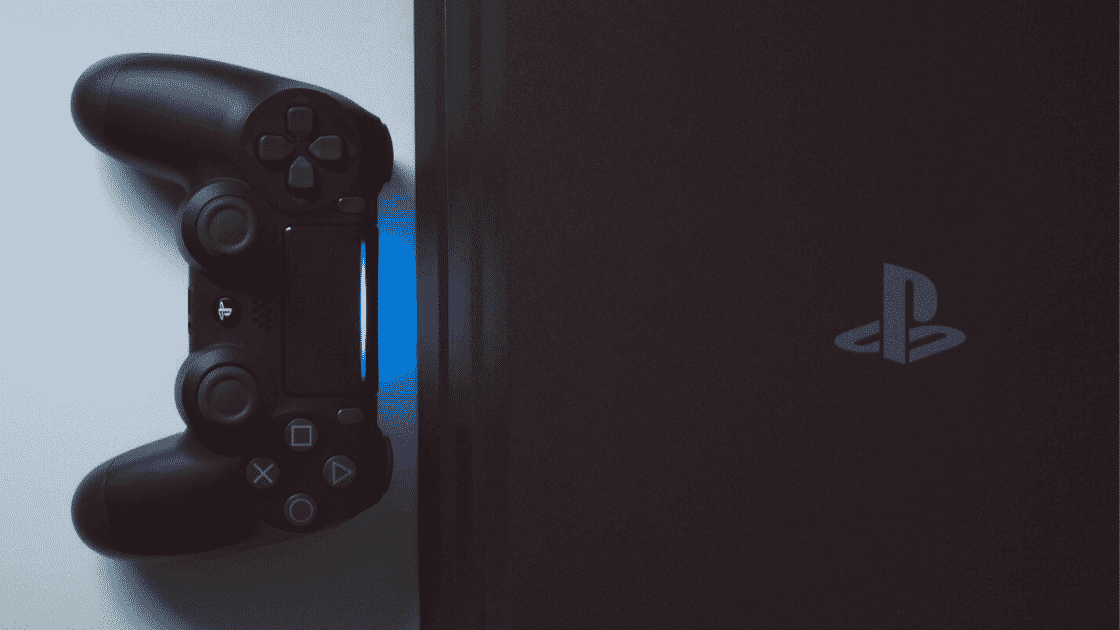More people than ever are dependent on their tablets for their work and personal lives. The market has responded to consumer demands. Now, more than ever, consumers have a multitude of options when it comes to choosing a personal tablet. If you are in need of a tablet, you might feel overwhelmed with all of your choices. If you walk into a big box electronic store, you will see many different types of tablets of varying sizes and with different capacities. These simple steps might help you determine which type of tablet will work best for you.
Figure Out What You Need in a Tablet
Would you like a tablet to replace your laptop that stopped working? Is this your first tablet? Are you most interested in streaming movies and videos with your tablet? Or, will you be using your tablet extensively for work purposes? Your needs will help determine which tablet will work best for you. If you do not need a lot of storage on your tablet and you plan on mainly streaming videos, you may be able to get by with a lower-priced tablet.
Preferred Tablets for Photo and Video Editing
Modern photographers often depend on using tablets for photo editing on-the-go. Some photographers use an iPad exclusively for managing and editing their photos. If you will be using your tablet for complicated video and photo editing, you might benefit from spending the money on a high-end iPad. The new iPad Pro costs nearly as much as a MacBook Air laptop. An iPad Pro can cost nearly $2,800, double the cost of the first iPad which was introduced in 2010.
The new iPad Pro is a powerhouse for photographers. These devices are very powerful, expensive, and come with a big screen. The iPad itself and the accessories are quite expensive. Many photographers enjoy the powerful Apple A12X Bionic chipset. This program makes it a preferable choice for photo editing.
Another cheaper option for editing photos is the Samsung Galaxy Tab S6. This tablet has a long battery life, is highly portable, and comes with a stylus. The downside is that this tablet has more limited applications and the keyboard is sold separately. Photographers enjoy how light the tablet is as it weighs only 420 grams. The Samsung Galaxy Tab S6 is significantly cheaper than an iPad, costing around $700. It comes with 256GB of internal storage and lasts for 15 hours on only one charge. It can also be re-charged in as little as 200 minutes.
Consider Which Operating System Will Work Best for You
Every tablet runs a particular operating system, just like laptops and desktop computers do. Mac products like the iPad run iOS operating systems. Many other tablets run Android systems. Android systems are developed by Google and allow for a robust market for apps. Individuals who enjoy using Google services like Google Drive, Gmail, Google Photos, and the Chrome browser often enjoy android operating systems because they are more conducive to using those types of apps.
All iPads run on the iOS operating system. Over 725,000 apps have been custom-built for iPad. Many industry leaders praise the iPad for its quality and longevity. However, you will not be able to benefit from the massive marketplace that Android operating system users have available. Windows tablets are most like regular computer operating programs. On Windows-based tablets, you can run Microsoft Office and you will have access to over 200,000 apps in the Windows store that are all designed to be touch-friendly. Windows apps also have a robust set of parental controls.
What Screen Size do You Need?
If you plan on using your tablet mostly for streaming videos, you would likely benefit from a 13-inch tablet. Tablets range in size from seven inches all the way up to 13 inches. Most types of tablets fall between seven and 10 inches. Most customers find that seven-inch tablets are too close to the size of cell phones. If a tablet is too large to easily hold in your hands, it can be hard to use. However, you can always buy stands for your tablet so that you can prop it up and watch it.
If you plan on using tablets for streaming, we recommend using one that has at least 1280 x 800 pixels. The most high-resolution tablets are 1920 x 1080 pixels, and iPad Air 2 tablets have 2048 x 1536 pixel resolution, which translates into 264ppi. If you are not that concerned about the pixel size, and you are most interested in the cost, an Amazon Fire tablet might benefit you the most.
Consider the Storage Size of Your Tablet
Most Android and Windows tablets offer the option to expand your storage. You can buy a microSD card to add more space to your tablet. Apple tablets such as iPads and Amazon Fire tablets do not allow you to add storage through a microSD card. Do you plan on downloading a lot of games and storing movies on your tablet? If so, you will need more storage space than 16 GB. You do have the option of buying free cloud storage with every kind of tablet, but some people do not like to use that cloud storage.
Also, consider which types of apps and external devices you will need. Many people will use their tablet like a computer, and, in doing so, they will need to purchase an external keyboard. There are Bluetooth keyboards out there that will work with every type of tablet. Of course, Apple sells a keyboard specifically designed to work with iPads and laptops.
Is Your Tablet Broken? UR Gadget Doctors can Fix it Fast
Many of us depend on our tablets for work and play. When your tablet breaks, it can become a major inconvenience. At UR Gadget Doctors, we have successfully repaired thousands of tablets in the last 10 years. Contact our store to get a free tablet repair diagnostic and a free quote today.